VCF Miner FAQs
Frequently Asked Questions (FAQ)
Q: Can I Install VCF-Miner on a 32bit version of windows or on Windows XP?
A: No, we have only tested it on 64bit windows. MongoDB requires that the OS be windows 7 AND 64 bit. You may be able to get it to work with the virtualbox installer or the docker installer.
Q: Can I Install VCF-Miner in a different directory than C:\Mayo\VCFMiner?
A: No! The installer requires this location to work. The installer will set up a MongoDB server, a Tomcat Server and many other dependencies. This setup is a bit finicky, so changing directories around will likely break the install.
Q: Does the installer need to put Chrome on my system? Can’t I use a different browser?
A: We have tested the most with Chrome, so we prefer you use that. The Google installer is smart enough to keep Chrome up to date rather than installing another version. Firefox also should work just fine (if you navigate to the same URL). IE does not always work.
Q: I get a “HTTP Status 500 – Timed out after 10000 ms” error. How do I get VCF-Miner to start up properly?
A: Look closely at the black startup window for these issues:
- If it says “Starting MongoDB Service, The Service Name is Invalid” This means that MongoDB could not start on your computer.
- If you have a 32bit computer and are running something other than Windows 7, MongoDB will not be compatible with your computer.
- If you don’t have admin privileges, VCF-Miner may not be able to start the MongoDB Service
Other debugging methods:
- The easiest way to figure out the problem is to go to C:\Mayo\VCFMiner and double click on “INSTALLMONGOService.bat”.
- A second way to get the error is to open a command prompt (http://www.7tutorials.com/7-ways-launch-command-prompt-windows-7-windows-8) and then navigate to
C:\Mayo\VCFMiner\mongodb\bin
and type:
mongod.exe –dbpath C:\Mayo\temp
This is shown in Figure 1. If MongoDB appears to start up, then you should be able to run VCF-Miner on top of the started MongoDB (just double click the icon after you have it started up). If it does not start, there should be an error message describing the problem. If it is a .dll problem, you may need to install MongoDB directly from https://www.mongodb.org/downloads.
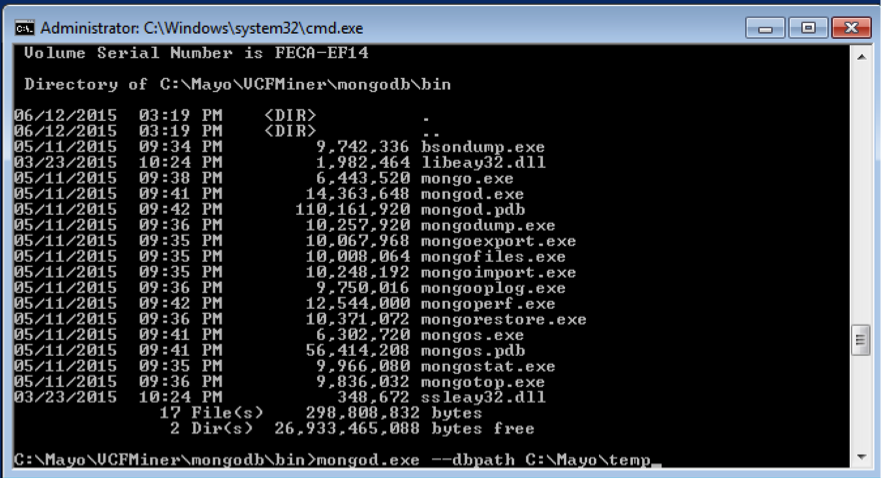
Figure 1: Running MongoDB manually to diagnose a problem
Q: When I run VCF-Miner version 4+, I am having trouble with .dll files not being installed. How do I fix this?
A: When we upgraded to MongoDB v4+ we upgraded Mongo from v2.4 to v3. Version 3 of MongoDB works slightly differently on different Windows Boxes. We have tried to pin down all of the .dll issues, but they are sometimes a bit illusive on different hardware. Usually the following steps work:
- Install MongoDB version 3 directly from https://www.mongodb.org/downloads
- Double-click C:\Mayo\VCFMiner\INSTALLMONGOService.bat to install MongoDB as a service. Make sure it says it was successful.
These steps have been added to the newest installer, but it does not always work flawlessly. There is also a copy of mongodb-win32-x86_64-2008plus-ssl-3.0.4-signed.msi inside C:\Mayo\VCFMiner\, you can just double click that and it should resolve the dll problems.
Q: How do I uninstall this software?
A: Inside C:\Mayo\VCFMiner, there are several bat scrips that you can use to uninstall the windows services installed with VCFMiner.
- First stop the services using “StopServices.bat”
- Then run “UNINSTALLMONGOSERVICE.bat” and “UNINSTALLTOMCATSERVICE.bat”.
- Finally delete the folder C:\Mayo and the VCFMiner desktop icon and everything should be good as new.
Q: VCFMiner is eating computer resources when I am not using it.
A: VCFMiner was designed as a web application, this means to get it to work on a laptop, we needed to install a web server and a mongo database server. In Windows, this is done as services. There will be some easy to use script in C:\Mayo\VCFMiner that allow you to shutdown the services: “StopServices.bat”. Just click on this if the services are up when you don’t want them up.
Q: I have used a previous version of VCFMiner and I want to upgrade to the latest. How do I do that?
A: Follow the direction above for how to un-install VCFMiner. Then install the new version as normal.
Page last modified: June 17, 2015








